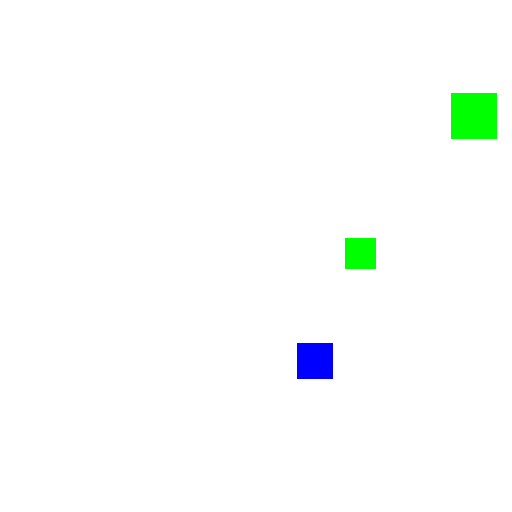Slack Basic Tutorials
Reading and Writing
As in normal basic, you use the PRINT and INPUT commands to interact with the user. Let’s build a simple calculator.
10 INPUT "Enter the first number"; N1
20 INPUT "Enter the operator (+, -, /, *)"; OP$
30 INPUT "Enter the second number"; N2
-
10- TheINPUTcommand will prompt the user for input. If you specify a string first, the string will be displayed in the prompt. In Slack Basic, if someone is running this via the/basiccommand, this will appear as a modal prompt. Notice that theN1variable here. Because this represents a floating point value, theINPUTstatement will automatically try to convert the user’s input to a floating point value. -
20- Here is similar, but since we are input a string variable,OP$, no type conversion will take place.
40 IF OP$ = "+" THEN RESULT = N1 + N2
50 IF OP$ = "-" THEN RESULT = N1 - N2
60 IF OP$ = "*" THEN RESULT = N1 * N2
70 IF OP$ = "/" THEN RESULT = N1 / N2
Notice that we don’t have cool stuff like else and if/else statements, so if you need to do something more complicated, you have to structure things a bit differently.
80 PRINT "The result is "; RESULT
PRINT will print everything you pass to it. You can use a comma delimiter, a semicolon, or just a space! These are all equivalent:
PRINT "A", B, C%, D$PRINT "A"; B; C%; D$PRINT "A" B C% D$"
Slack Basic will buffer print statements for a second before it sends them to the client. This saves on calls to the slack API but also means that you can’t call PRINT a million times to spam the channel. Additionally, you are not allowed to call PRINT more than 25 times within a few seconds. Usually this means you are up to something nefarious.
Graphics
Primitive graphics are supported in the hopes that someone will make something truly useless but amazing. To start using graphics, you need to use the GRAPHICS statement.
GRAPHICS 512, 512
This will create a “graphics canvas” of 512 by 512 pixels. You can now use graphics statements to draw to this canvas. Let’s draw a couple of boxes.
10 DATA "#ff0000ff" "#00ff00ff" "#0000ffff"
20 DIM COLORS$(2) : READ COLORS$(0), COLORS$(1), COLORS$(2)
30 DEF FN COLOR() = COLORS$(INT(RND() * 3))
40 DEF FN NUM(MAX) = INT(RND() * MAX)
Woah! What’s going on here.
-
10- ADATAstatement declares static data. This data can only be accessed via theREADstatement. Here we are listing what colors we want to have available.DATAstatements can appear anywhere in the program and will be processed before the program is run. -
20- We’re declaring a new string array (DIM) and filling its contents with static data. -
30- Slack Basic supports single expression functions - more similar to a function in the mathematical sense than the programming sense. Here we are creating a function that will return a single random color from theCOLORS$array. Remember,INTconverts a floating point value to an integer by rounding down, andRNDreturns a random number between 0 and 1. -
40- Another function here, but this one is fancy and takes a parameter!
50 FOR I% = 0 TO 2
60 C$ = FN COLOR()
70 X = FN BETWEEN(0, 512)
80 Y = FN BETWEEN(0, 512)
90 S = 25 + FN NUM(25)
100 BOX C$, X, Y, S, S
110 NEXT
This is a mouthfull.
-
50- Creating a small loop to run from 0 to 2 inclusively, so this loop will run 3 times which means we are going to be drawing 3 boxes. -
60-80- Call the functions we declared earlier. See how much nicer this is than duplicating the code a bunch in the loop? -
100- Draw a filled rectangle of a random color (C$) at the specified coordinates and size. -
110- This is the other half of the loop.NEXTby itself will always jump up back to the most innermost loop.
RUN this and you should get something that looks like this.